Find out how to easily switch the default language in Black Myth: Wukong from Chinese to English with this detailed guide. Follow these simple steps to enjoy your gaming experience in a language you understand.
Frustrated by low frame rates, fuzzy graphics, or controls that feel off? Game settings fix most of that fast. Open the settings menu before you start a match. I'll walk you through the key options and simple changes that improve performance, clarity, and comfort.
Graphics - Balance quality and frame rate. Resolution sets how sharp the image is; lower it if your PC or console struggles. Set a frame rate cap to match your monitor (60, 120, 144). Turn off VSync if input lag bothers you; enable it if screen tearing appears. Use presets like Low, Medium, High to find a starting point, then tweak textures and shadows down first. Shadows and post-processing hit performance hardest.
Performance tips - Use a resolution scale or render scale if you want clearer UI but less load. Lower anti-aliasing to gain frames; try TAA or FXAA before turning it off. If you have a modern GPU, enable frame pacing and hardware-accelerated GPU scheduling if available. Close background apps and disable overlays when you need max FPS.
Controls - Remap buttons to match your comfort. Adjust sensitivity so aim feels natural; start low and increase in small steps. For controllers, tweak deadzone to remove drift but keep responsiveness. Enable aim assist on consoles if you prefer. Save custom binds and test them in a practice mode.
Audio - Clear audio helps locate enemies and hear cues. Turn on directional sound or 3D audio if the game supports it. Lower music volume during competitive play so footsteps and gunfire stand out. Use headphones for the best spatial cues.
Network and latency - For online play, choose servers with the lowest ping. Enable adaptive or uncapped frame rate only if your connection is stable. Use wired Ethernet instead of Wi-Fi when possible. Some games have rollback or prediction settings; test them to see which feels smoother.
Accessibility and comfort - Check colorblind modes, subtitle size, and HUD scale. Use motion blur and camera shake sparingly to avoid nausea. Turn on aim or text magnifiers if you need them. These small changes make long sessions easier.
Quick checklist before play - Set resolution and frame cap, choose a graphics preset, tune sensitivity, test audio levels, pick nearest server, and save your profile. If performance is poor, drop shadows and post-processing first, then textures.
Want specific advice for your setup? Mention your platform, GPU or console, and whether you play competitively or casually. I can suggest exact settings to hit smooth gameplay without losing important visuals.
Low-end laptop: 720p or 900p resolution, Low preset, shadows off, textures low, anti-aliasing off, frame cap 60.
Mid-range PC: 1080p, Medium preset, textures high, shadows medium, TAA, frame cap 144 if your monitor supports it.
High-end PC or current consoles: 1440p or 4K, High or Ultra, shadows high, ray tracing off for higher FPS or on if you prefer visuals, VSync optional, uncapped frame rate on powerful rigs.
Test one change at a time so you know what helped. Save profiles for different games. Happy gaming.
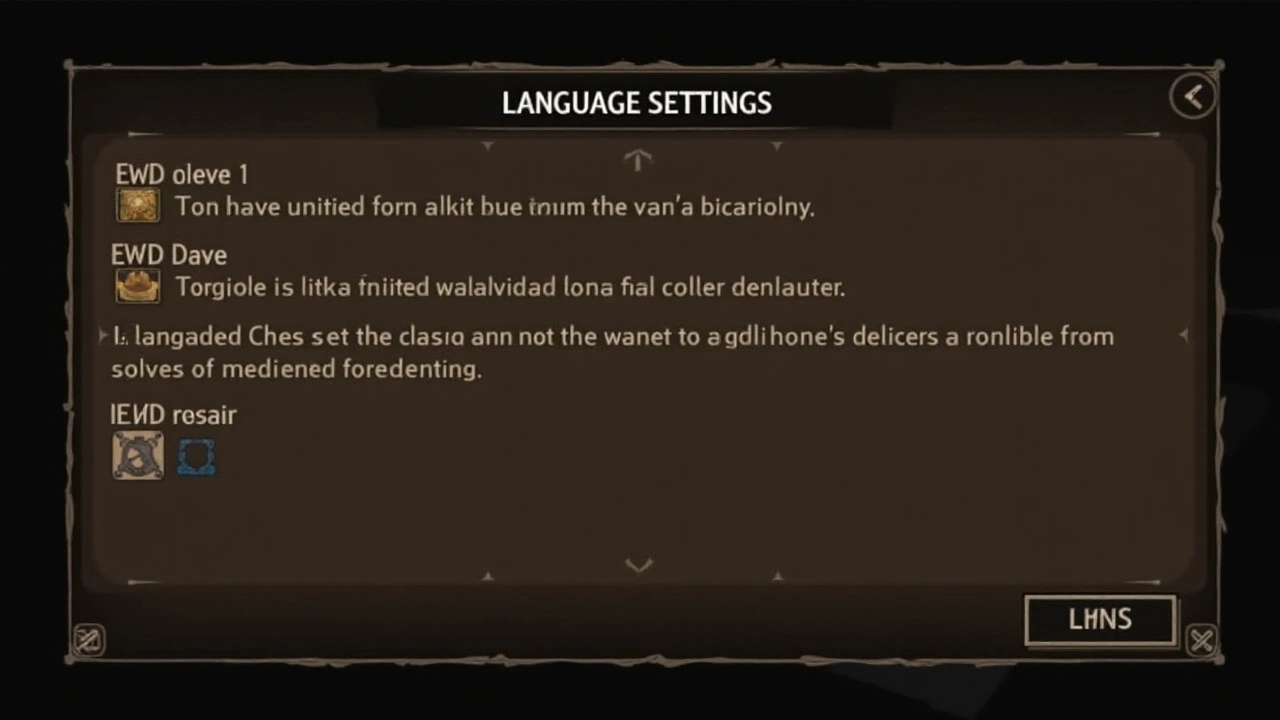
Find out how to easily switch the default language in Black Myth: Wukong from Chinese to English with this detailed guide. Follow these simple steps to enjoy your gaming experience in a language you understand.